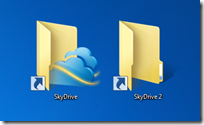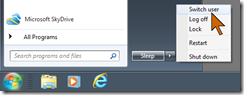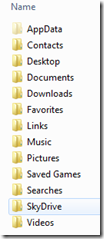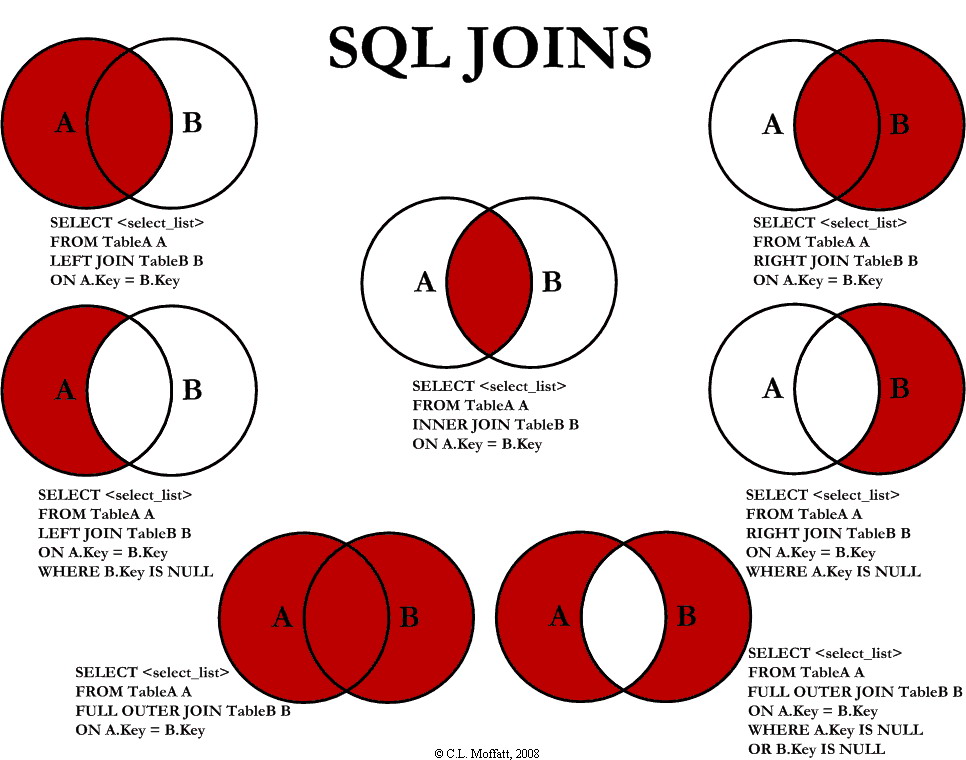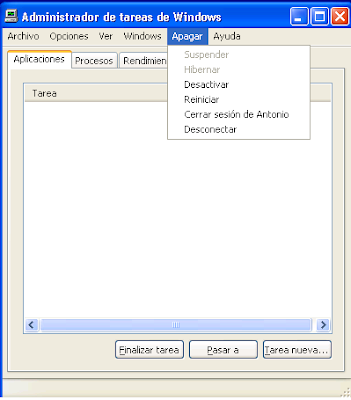Types of web hosting services - May 15, 2009
Not many peoples know about all types of webhosting services available today. Most of them, look for cheapest and most affordable hosting plan and basically pick a shared plan.However, depends on customer (private person or business company) they should look for best fit, before anything else
So, here are all existing types of website hosting services:
- Shared
- Dedicated
- Colocation
- Reseller
- Virtual Dedicated
- Managed / Unmanaged
- Grid
- Exchange
- Domains
- Emails
All these hosting types can be hosted on different operating systems ( aka "OS platforms")
- Linux or Unix Operating System
- Windows Server Operating System
- Cloud
Shared Webhosting
This type refers to a webhosting service where a lot of websites are located on one webserver (or sone services on one machine). Each website has allocated its own resource (and directory) on the server to keep it separate from other sites with certain permissions. This is in general the most cheaper option for hosting as many customers share the overall cost of server and maintenance, but has a big disadvantage: one customer abuses the server resources, all other customers are highly affected, therefore is most difficult to be managed properly by website providers. This type of webhosting is suitable for most of peoples which are having a small to medium traffic to their website (along email mailboxes, etc..). Most of top hosting companies are very stricted on their TOS (Term of service) and they may shutdown your website in case overload the machine using too many resources. Hosting brands offers variouscontrol panels to manage this type of hosting
Dedicated Webhosting
Dedicated service or dedicated server, is a type of Internet hosting in which the client leases an hole server not shared with anyone. This is more stable and flexible then shared webhosting, as customer have full control over the server, including choice of hardware and operating system. Server maintenance can be provided by the datacenter provider as an add-on service with extra cost. Best dedicated server offer less overhead and a larger return on investment. Dedicated servers are most often housed in data centers and the price is a lot higher then shared (or budget). In contrast to collocation, the server hardware is owned by the provider and in some cases they will provide support for your operating system or applications. This type of service is suitable for medium to big customers or companies, which are having websites with big traffic, uses many resources and also having their business depending by the Internet. Hosting companies offers at extra cost various control panels to manage this type of hosting
Home server is a dedicated hosting placed in a private residence and can be used to host one or more web sites from a usually consumer internet connection. These can be purpose-built machines fully managed by the home owner
Clustered hosting means having multiple dedicated servers working in the same content for better resource utilization. Clustered Servers are a perfect solution for high-availability dedicated hosting, or creating a scalable website solution. Can be used apart of separating resources (e.q: database on one machine, web on other machine
Colocation Webhosting
Collocation center is a type of solution where customers are owning their server and use just the facility from data center providers. This means data center is providing their infrastructure for internet, AC, electricity etc. to colocate customers servers. In such cases the monthly cost is less, but the cost for servers is supported by customers. This is option to use for people they need physical access to the server hardware. Colocation has its charms, but it is especially useful for mission critical online applications, not just simple web pages.
Reseller Website Hosting
This is a form of website hosting where the account owner has the ability to use his allotted hard drive space and bandwidth (basically all resources) to host other customers websites like being a hosting provider. The reseller purchases like a big hosting plan and then sells them to customers as smaller parts. A certain portion of hard drive and bandwidth is allocated to the reseller account. The reseller can even rent a dedicated server from a company or resell shared services. In the latter case, the reseller is simply given the permission to sell a certain amount of disk space and bandwidth to his own customers without renting a server from a website company he signed for a reseller account. One of the biggest issue for reseller hosting is the customer support. This customer support is "normally" intended to be delegated for reseller, but they ultimately have to contact the parent company for issues which they cannot solve. Companies offers various control panels to manage all features, including billing support
Virtual Dedicated
Called sometimes VDS (Virtual dedicated server or VPS), is a method of partitioning a physical server computer into multiple virtual servers such that each has the appearance and capabilities of running on its own dedicated machine. There are certain software already doing this job, like: Vmware or Virtuozzo. Each virtual server can run its own operating system (even Linux and Windows platforms), but each server is sharing the same physical resources. This type of hosting is better then sharing and worse then dedicated in quality and price, but there are several advantages for a datacenter to offer virtual dedicated over dedicated hosting, like: server space (one machine can "serve" multiple servers), electricity and few other things.
Managed Webhosting
Managed Hosting is a type of dedicated. Basically, there are two ways of dedicated: unmanaged and managed. These two are in several ways similar to each other but also they differ in some ways. As opposed to unmanaged hosting, for managed the wesbite provider makes sure that everything works as it should, also when it comes to any software (OS standard or custom software)Managed hosting will be a smooth ride as you don't have to be a website expert when working with your site. The provider is responsible for everything from software to equipment and maintenance. Managed Web Hosting has extra cost over unmanaged web hosting, but give's you ability to stay focused on using the applications installed on the machine instead of doing any work maintainance for the server.
Grid
Grid is a flexible webhosting platform that matches performance on demand. If they site traffic grows, Grid Hosting responds by allocating more resources and keeping your site live. If your site starts small, but is growing, Grid grows with it so you don't have to manually upgrade and experience any unnecessary downtime.Grid Webhosting "pools" the websites resources of many servers and your site's content resides on multiple servers. This networked system helps achieve a high reliability - beyond 99.9% for your Web site because if one server shuts down, only a fraction of the grid's resources are lost. Grid Hosting has resources in reserve which are always available to allocate when necessary.Compared with Shared, Grid offers increased availability and scalability. Shared can handle a limited amount of traffic, beyond which the site becomes unreachable. Grid responds to hight traffic by adding additional resources to your site, keeping your site live regardless of traffic.
Due to differences in Grid Hosting, it cannot offer support for some of the technologies that Budget webhosting can:
* Access databases are not supported due to Access locking scheme which prevents concurrent usage from different processes.
* Front Page Server Extensions are not supported by some providers.
* Java and ColdFusion may not be supported.
* Concurrent file writes to the same file in multiple sessions or concurrent threads. Example of affected resources: File-based databases and cross session log files (these issues are exaggerated in a Grid environment due to additional volume).
* Storing data within the Application namespace and depending on multiple concurrent sessions accessing accurate data for the entire application.
* Static Classes where sessions across the site (application) must have concurrent access to accurate data.
Exchange Hosting
Microsoft Exchange server is one of the most popular email and collaboration platform for business. It helps business better communicate with partners and customers, and increases employee productivity. However, building and managing an Exchange server environment is costly and complex. It requires a large investment in hardware, software, and technical expertise to install it, configure it, and manage it on a daily basis. Exchange webhosting allows SMBs to enjoy all the productivity and collaborative benefits of Exchange, without any of the frustrations of managing it in-house.
Domain Hosting
In few words having just domain and some online tools to create some web pages. Can include tools to manage the DNS zone.
Email Hosting
An email webhosting service is an Internet web service that runs just email servers (usually with a lot of features). Email hosting services offer premium email at a cost as opposed to advertising supported free email or webmail. Email services thus differ from typical end user email providers such as webmail sites. They cater mostly to demanding email users and Small and Mid Size (SME) businesses, while larger enterprises usually run their own email hosting service. Emails providers allow for premium email services along with custom configurations and large number of accounts. In addition, hosting providers manage user's own domain name, including any email authentication scheme that the domain owner wishes to enforce in order to convey the meaning that using a specific domain name identifies and qualifies email senders.
Most email website providers offer advanced premium email solutions hosted on dedicated custom email platforms. The technology and offerings of different email hosting providers can therefore vary with different needs. Email offered by most companies is usually more basic standardized POP3 based email and webmail based on open source webmail applications like Horde or Squirrelmail. Almost all webhosting providers offer standard basic email.