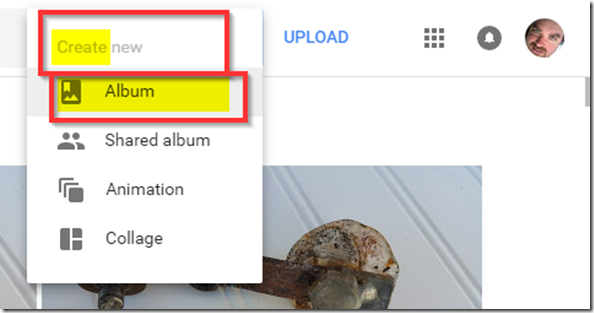00:47 - Ninite 01:26 - Google Chrome 02:15 - 7Zip 02:53 - VLC 03:28 - foobar2000 05:03 - IrfanView 05:58 - LibreOffice 06:53 - SumatraPDF 07:31 - Google Backup & Sync 08:34 - HandBrake 08:50 - TeamViewer
jueves, marzo 28, 2019
miércoles, marzo 27, 2019
martes, marzo 26, 2019
Host website in Dropbox, Google Drive or Onedrive
https://www.makeuseof.com/tag/free-website-hosting-dropbox-google-drive-onedrive/
https://www.quora.com/Can-I-use-Microsoft-OneDrive-to-host-websites
Video
https://lifehacker.com/how-to-turn-google-drive-into-your-personal-media-serve-1551083632
http://www.canalyoutube.es/como-insertar-un-video-de-google-drive-en-una-web/
Embed video stored in Dropbox in another site
EMBED AND STREAM VIDEOS FROM DROPBOX TO YOUR WEBSITE
This video is hosted in my Public folder on Dropbox. Right click on video stored in your Public Dropbox folder to get the Public link. Use the html code found below as a template to embed and stream your videos from your Dropbox account.
<video width="640" height="480" controls="controls">
<source src="dropboxvideo.mp4" type="video/mp4" />
</video>
The text in quotes "dropboxvideo.mp4" must be changed to Public link copied from your Public folder. Change the video width and height number in between the quotes to fit the embedded video into your website or blog post. The html embed code for the video streaming from my Public Dropbox account can be found under the video.
<video controls="controls" height="480" width="640">
<source src="https://dl.dropboxusercontent.com/u/87532981/Ella%20May%20and%20the%20Wishing%20Stone%20By%20Cary%20Fagan.mp4" type="video/mp4"></source>
</video>
Actually, you can, depending on the platform you're referring to. You'll need to create a share link to the video, then modify the link by changing the ?dl=0 at the end to ?raw=1. That results in a direct link to the file which you can use to embed it on most sites.
Just remember that when embedding a file like that (or really, anytime a file is played directly from Dropbox) there are bandwidth limitations to consider. Depending on the size of the file and your account type, you could easily use up all of alotted bandwidth for your account.
lunes, marzo 25, 2019
sábado, marzo 23, 2019
Autoincremental MS SQL Server
Cambia el próximo Id Autoincremental:
DBCC CHECKIDENT ('[TableName]', RESEED, 0)
domingo, marzo 17, 2019
Open Live Writer – Server Error 501 using Blogger Service
De: https://lehsys.blogspot.com/2017/02/open-live-writer-server-error-501using.html?fbclid=IwAR0r39Od4Ik-xIWQxiyRAKqen3F8m6-m_FA4rRSo_CnvIto1Yb2XFgRVKq4
Open Live Writer – Server Error 501 using Blogger Service
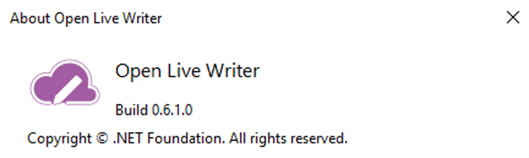
Since the death of Windows Live Writer, the Open Live Writer dev team has given it a new life and making small improvements over the past year. While there has been some improvements, the application is still has a lot of the old dependencies.
Take for an example, in a recent forum post an user posted an error with using the Blogger service; saying he was getting error 501.
The exact error was:
The remote server returned an error: (501) Not Implemented.
This is really a reminder that the images that you use on the Blogger service are all stored in the Google Photos service. And when you post images using the web GUI of Blogger, it’s a transparent function. When you use/used Windows Live Writer/Open Live Writer the images are stored in Google Photos, where a folder/album called Windows Live Writer has to be created.
So, if you are running into the same error, open https://photos.google.com/, create a new album called Windows Live Writer and then try to publish with Open Live Writer and you should be fine.
If you have multiple Google accounts, ensure you are doing this on the account you use with your Blogger account.
Creating a new album requires at least one image.
Some clarification needs to be made here.
This article says you need a “Windows Live Writer” folder with Google Photos, but you can also use “Open Live Writer”. For this article, I said “Windows Live Writer” because if you have used Windows Live Writer previously, you should have that folder, if not, you can establish an “Open Live Writer” folder for new installs.
For more information on Open Live Writer:
https://github.com/OpenLiveWriter/OpenLiveWriter/issues
If I can assist any more, just let me know…
Update:
The Open Live Writer dev team confirms this is a result of the API change from Google. Open Live Writer can’t create the Open Live Writer/Windows Live Writer folder automatically, so it has to be done manually. The instructions above apply and are now part of the tutorials from Open Live Writer
sábado, marzo 09, 2019
Cómo enviar ficheros grandes | ChicaGeek
De: https://www.youtube.com/watch?v=D7FOLGzduQQ
WeTransfer 2GB, 7 días
SendTransfer 10 GB. 7 a 14 días
+++ SendAnyWhere 10 GB, 48 hs, VPN 10 mins (sin límite de tamaño), App
- https://www.sendtransfer.com/
https://fromsmash.com/ no tiene limite de tamaño de fichero que quieras enviar, disponibilidad de los archivos hasta 14 días, sin necesidad de darse de alta y gratuitamente.